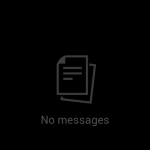I was asked recently to look at an Android phone that was connected to Exchange via ActiveSync. It was working fine for regular email, but Junk mail was seemingly not coming through.
Doesn’t sound like too bad a problem to have, but if you have clients (or worse, prospective clients) end up in Junk mail from time to time, and you don’t know it, it can seem like you’re ignoring them. Not good!
Sync Settings on Junk Email
Turns out that Android’s email client sets your Junk Email folder up with different sync settings than the rest of your account. They set it to Manual, so that Junk Email is only checked when you go in there and sync it yourself.
Changing it is relatively easy. My instructions are based on a Galaxy S II from Sprint running Android 4.04, but should be generally applicable to other phones:
-
Open the Email app and switch the account you want to change.
-
Bring up your Folder List - on my phone it’s the Menu button, then Folder List.
-
While viewing the Folder List, find the Junk Email folder, and long press it.
-
This should bring up a context menu where you can choose Sync options.
-
There, you’ll see the options for Peak and Off-peak schedules.
This is probably a great example of when you would want to set peak and off-peak differently. You can set each schedule to use the account default (so it will inherit the same settings as the rest of your account) or you can set them to something special.